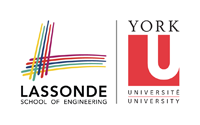accountinfo
Differences
This shows you the differences between two versions of the page.
| Both sides previous revisionPrevious revisionNext revision | Previous revision | ||
| accountinfo [2013/09/09 13:48] – ulya | accountinfo [2016/05/09 18:09] (current) – seela | ||
|---|---|---|---|
| Line 1: | Line 1: | ||
| ====== Account Information ====== | ====== Account Information ====== | ||
| - | Prism accounts are available for all students enrolled in Department of Electrical Engineering and Computer Science major courses. Students who are registered to service courses | + | Prism accounts are available for all students enrolled in Department of Electrical Engineering and Computer Science major courses. Students who are registered to service courses that use the lab facilities are also eligible to obtain Prism accounts. |
| - | ===== New Users ===== | + | ===== Obtain A Prism Account |
| - | You must have a [[http:// | + | In order to obtain a Prism account, you will use the Activ8 web application. |
| There are several ways to obtain a Prism account: | There are several ways to obtain a Prism account: | ||
| - | * On the Internet: Point your web-browser to [[http:// | + | * On the Internet: Point your web browser to [[http:// |
| - | * In person, in LAS1006, LAS1004: | + | * In person, in LAS1006 |
| - | * In person, in LAS1002: | + | * In person, in LAS1002: Enter ' |
| - | + | ||
| - | If you are not presently enrolled in an EECS course, and you have been given approval from the office for creation of an account, you will use a different process. | + | |
| - | ===== Forgotten Passwords or Unlocked Accounts | + | ===== Change Prism Password |
| - | If you forget | + | If you forget or wish to change your password, |
| - | + | ||
| - | ===== Full and Limited Access to Prism ===== | + | |
| - | + | ||
| - | Due to limited resources, the department has implemented a system of different levels of access for Computer Science students. | + | |
| - | + | ||
| - | == Limited Access == | + | |
| - | + | ||
| - | Students who have a Prism account and are not registered in a COSC course for the current semester will have Limited access to Prism. | + | |
| - | + | ||
| - | == Full Access == | + | |
| - | + | ||
| - | Students who are registered in a COSC course (See exclusions | + | |
| - | Students with Full access have a seat and printing privileges in the Prism Lab. | + | |
| - | + | ||
| - | ===== Updating Account Status ===== | + | |
| - | + | ||
| - | Three times a year, at the Academic Drop Dates for each semester, account status is automatically updated from Limited to Full, Full to Limited, Full to Deleted or Limited to Deleted according to registration status at that time. Please note that if a limited account has to be deleted, it will not be returned | + | |
| - | + | ||
| - | ===== Account Deletions ===== | + | |
| - | + | ||
| - | Prism accounts will be expired if the student isn' | + | |
| - | the student was never registered in a COSC course. The student will be notified two weeks in advance via email that the account will be deleted. | + | |
| - | + | ||
| - | ===== Account Locking / Enforcing the Prism Policy ===== | + | |
| - | + | ||
| - | Non compliance | + | |
| - | + | ||
| - | You should be aware that there are certain times when you will be asked to give up your terminal. These include: | + | |
| - | + | ||
| - | * if it is left idle for more than 15 minutes. The monitor on duty will log out your current session, and send an email message | + | |
| - | * if you are playing games, and other students are waiting for a terminal. Students playing games must understand that playing a game, for however short a period, constitutes an implicit declaration that the machine is free for use by others and must immediately give up the machine if it is needed by others for work. This applies even if the player intended to play for only a few minutes. (see Prism Use Policy, section 12). Ignoring this request will result in your account being locked. | + | |
| - | * if the terminal you are using has been reserved either by another student (via TRS), or by a course instructor for a demonstration. Terminals and workstations in the Demo Lab, and occasionally the Senior Lab, may be reserved by Faculty for this purpose. | + | |
| - | * if you lock your terminal. This is a direct violation of the Prism Use Policy and will result in the immediate locking of your account. | + | |
| - | * if you are disrupting other students, you account may be locked and you will be asked to leave the lab. " | + | |
| - | * if you are eating, drinking or smoking in the lab, your account will be locked and you will be asked to leave the lab. Food, drinks, and smoking are forbidden in the Prism labs. The only exception to this rule is for on-duty monitors. Because Prism monitors must serve long hours in the lab without being able to step out for refreshment, | + | |
| - | + | ||
| - | In general, you are asked to follow any on-duty monitor' | + | |
| - | on duty. | + | |
accountinfo.1378734502.txt.gz · Last modified: 2013/09/09 13:48 by ulya