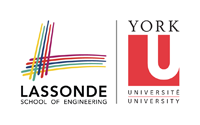This is an old revision of the document!
Table of Contents
Account Information
Prism accounts are available for all students enrolled in Computer Science major courses. This does not include COSC 1520, 1530, 1540 or Glendon computer science courses. All students who are applying for a new account, or those who have forgotten their passwords must present photo ID and either a sessional validation card or an official course list.
New Users
You must have a Passport York account prior to trying to open an EECS account. We use your Passport York account when assigning you an EECS username.
Choose your method of generating an EECS account:
- On the Internet: Point your web-browser to http://www.eecs.yorku.ca/activ8
- In person, in LAS1006, LAS1004: go to LAS1006 or LAS1004 and sit down at one of the Linux workstations and move the mouse. The computer will wake up and show a login screen. Enter 'activ8' as the login name and press the Enter key. Follow the onscreen instructions to complete the activation.
- In person, in LAS1002: go to LAS1002 and sit down at one of the Windows workstations and move the mouse. The computer will wake up and show a login screen. Press Ctrl+Alt+Delete to begin. Enter 'activ8' both as the login name and password and press the Enter key. Ensure CSYORKUCA is selected as the site to log on to. If it's not, click on the drop-down arrow and select it. Follow the onscreen instructions to complete the activation.
If you are not presently enrolled in an EECS course, and you have been given approval from the office for creation of an account, you will use a different process. These users will login to any machine in the lab as newuser (one word, all lower-case letters). This account has no password. On logging in, a program is executed which records information necessary for account generation including your name, student number, and a password. As you type a password, it is not echoed to the screen. Keep your password private, and record it so that you do not forget it. After entering this information, the Prism Usage Policy will be displayed, and you will be asked if you read and agreed to abide by the policy. Your account will not be created unless you agree to the Prism Usage Policy. After agreeing to the policy, you will go to the monitor on duty with photo ID and either a sessional validation card or your official course list so that your account can be generated. If you do not have your ID with you, an account will not be generated.
Forgotten Passwords or Unlocked Accounts
If you forget your password, or your account is unlocked, you will use the activ8 system to change your password. Before logging in, you must show the lab monitor some identification including photo ID. You will then be able to visit http://www.eecs.yorku.ca/activ8 to reset your account password.
Full and Limited Access to Prism
Due to limited resources, the department has implemented a system of different levels of access for Computer Science students.
Limited Access
Students who have a Prism account and are not registered in a COSC course for the current semester will have Limited access to Prism. Students with Limited accounts do not have a seat in the Prism Lab, and are not able to print to Prism printers, but they can still login to Prism remotely or from satellite labs to access their files or e-mail.
Full Access
Students who are registered in a COSC course (See exclusions above) for the current semester will have Full access to Prism. Students with Full access have a seat and printing privileges in the Prism Lab.
Updating Account Status
Three times a year, at the Academic Drop Dates for each semester, account status is automatically updated from Limited to Full, Full to Limited, Full to Deleted or Limited to Deleted according to registration status at that time. Please note that if a limited account has to be deleted, it will not be returned to Full access before deletion. This means that if a student has plans to copy files to disk using one of the workstations in the lab, this must be done before the account is limited and access to a seat in the Prism Lab is denied. Students who wish to copy their files after their accounts have been limited will have to login remotely, and use ftp to transfer their files to their home machine.
Account Deletions
Prism accounts will be expired if the student isn't registered in a Computer Science course within 3 consecutive terms (including the summer session), or if the student was never registered in a COSC course. The student will be notified two weeks in advance via email that the account will be deleted. The CS technical support staff is not responsible for keeping data beyond that point.
Account Locking / Enforcing the Prism Policy
Non compliance with any aspect of the Prism Policy may result in the immediate locking of your account. If your account is locked, you will have to see the Manager of Computer Science to have it re-opened. It is not necessary for the technical staff or the monitors to warn you that your account is being locked, since it is your responsibility to be aware of and follow the Prism Use Policy.
You should be aware that there are certain times when you will be asked to give up your terminal. These include:
- if it is left idle for more than 15 minutes. The monitor on duty will log out your current session, and send an email message to your account.
- if you are playing games, and other students are waiting for a terminal. Students playing games must understand that playing a game, for however short a period, constitutes an implicit declaration that the machine is free for use by others and must immediately give up the machine if it is needed by others for work. This applies even if the player intended to play for only a few minutes. (see Prism Use Policy, section 12). Ignoring this request will result in your account being locked.
- if the terminal you are using has been reserved either by another student (via TRS), or by a course instructor for a demonstration. Terminals and workstations in the Demo Lab, and occasionally the Senior Lab, may be reserved by Faculty for this purpose.
- if you lock your terminal. This is a direct violation of the Prism Use Policy and will result in the immediate locking of your account.
- if you are disrupting other students, you account may be locked and you will be asked to leave the lab. “Disrupting other students” includes excessive noise, occupying more space than appropriate, and the displaying of graphics or playing of audio of questionable taste.
- if you are eating, drinking or smoking in the lab, your account will be locked and you will be asked to leave the lab. Food, drinks, and smoking are forbidden in the Prism labs. The only exception to this rule is for on-duty monitors. Because Prism monitors must serve long hours in the lab without being able to step out for refreshment, they alone are permitted to eat and drink in the lab only at the monitor desk. Smoking however, is not permitted under any circumstances.
In general, you are asked to follow any on-duty monitor's requests promptly. If you do not comply immediately, your account can be locked by the monitor on duty.