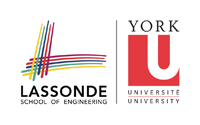resources
Differences
This shows you the differences between two versions of the page.
| Both sides previous revisionPrevious revisionNext revision | Previous revision | ||
| resources [2015/01/06 22:15] – jonathan | resources [2015/02/15 19:05] (current) – jonathan | ||
|---|---|---|---|
| Line 6: | Line 6: | ||
| * | * | ||
| + | The SEL Virtual Machine is available [[http:// | ||
| - | ====== SEL VirtualBox ====== | + | For further help, see [[protected: |
| - | + | ||
| - | + | ||
| - | If you are in EECS3311/ | + | |
| - | + | ||
| - | * Install the free VirtualBox software from [[https:// | + | |
| - | + | ||
| - | * You need a USB key with at least 9GB of space. | + | |
| - | + | ||
| - | * Go to the Prism Lab to one of the Linux workstations and login to the workstation | + | |
| - | + | ||
| - | *Insert a formatted FAT32 USB key into the machine. | + | |
| - | + | ||
| - | + | ||
| - | * Open up a terminal window. | + | |
| - | + | ||
| - | + | ||
| - | * Run the following command to copy the image to your USB key: | + | |
| - | + | ||
| - | > | + | |
| - | + | ||
| - | The path to your USB key will be: / | + | |
| - | + | ||
| - | NOTE: If your USB key is not formatted, you can use the system utility “palimpsest” to partition and format it FAT32. Be aware that reformatting your USB key will erase its current contents. | + | |
| - | + | ||
| - | To import the EECS VirtualBox Appliance into your new VirtualBox installation, | + | |
| - | + | ||
| - | * Start VirtualBox. | + | |
| - | + | ||
| - | + | ||
| - | * From the “File” menu, select “Import Appliance”. | + | |
| - | + | ||
| - | + | ||
| - | * Click the “Open Appliance” button, and point VirtualBox | + | |
| - | + | ||
| - | + | ||
| - | * Click “Next”. | + | |
| - | + | ||
| - | + | ||
| - | * Click “Import”. The EECS VirtualBox Appliance is imported. | + | |
| - | + | ||
| - | + | ||
resources.1420582546.txt.gz · Last modified: by jonathan