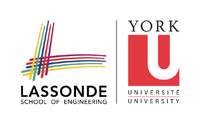mtl
Differences
This shows you the differences between two versions of the page.
| Both sides previous revisionPrevious revision | Last revisionBoth sides next revision | ||
| mtl [2011/03/03 12:04] – franck | mtl [2015/02/20 13:47] – franck | ||
|---|---|---|---|
| Line 4: | Line 4: | ||
| By using MTL you agree that you have read and understood the | By using MTL you agree that you have read and understood the | ||
| - | {{private:agreement.pdf|Manycore Testing Lab Remote Access Agreement}}. | + | {{private:ment.pdf|Manycore Testing Lab Remote Access Agreement}}. |
| === How to change your password === | === How to change your password === | ||
| Line 12: | Line 12: | ||
| === How to connect to MTL === | === How to connect to MTL === | ||
| - | MTL has registered one of York's IP addresses to their system, so we can connect through //" | + | MTL has registered one of York's IP addresses to their system, so we can connect through //" |
| From indigo, we can connect to MTL using this command: | From indigo, we can connect to MTL using this command: | ||
| - | ssh -l username | + | ssh -l username |
| The username and password will be provided by email. | The username and password will be provided by email. | ||
| Line 26: | Line 26: | ||
| Copying from MTL to indigo: | Copying from MTL to indigo: | ||
| - | scp username@192.55.51.81:< | + | scp username@207.108.8.131:< |
| Copying from indigo to MTL: | Copying from indigo to MTL: | ||
| - | scp < | + | scp < |
| If we want to transfer a file to our current active directory, we can just type a single dot (.) | If we want to transfer a file to our current active directory, we can just type a single dot (.) | ||
| Line 35: | Line 35: | ||
| Copy 1 file from MTL to indigo | Copy 1 file from MTL to indigo | ||
| - | scp username@192.55.51.81:/ | + | scp username@207.108.8.131:/ |
| Copy the whole folder + subfolder from MTL to indigo | Copy the whole folder + subfolder from MTL to indigo | ||
| - | scp -r username@192.55.51.81:/ | + | scp -r username@207.108.8.131:/ |
| Copy several files from MTL to indigo | Copy several files from MTL to indigo | ||
| - | scp username@192.55.51.81:/ | + | scp username@207.108.8.131:/ |
| Copy all files in current active directory (local) to MTL | Copy all files in current active directory (local) to MTL | ||
| - | scp * username@192.55.51.81:/ | + | scp * username@207.108.8.131:/ |
| [[http:// | [[http:// | ||
| - | To connect to MTL with WinSCP, set up a session with MTL's IP as the host, and your MTL username/ | + | To connect to MTL with WinSCP, set up a session with MTL's IP as the host, and your MTL username/ |
| === How to run an experiment === | === How to run an experiment === | ||
| + | < | ||
| + | <!-- | ||
| MTL consist of one login machine, and two experiment machines. To run a program on the experiment machine, we should submit a script to the batch system using this command: | MTL consist of one login machine, and two experiment machines. To run a program on the experiment machine, we should submit a script to the batch system using this command: | ||
| qsub < | qsub < | ||
| Line 70: | Line 72: | ||
| The latest version of Java is not the default JVM, so we should specify the full path **''/ | The latest version of Java is not the default JVM, so we should specify the full path **''/ | ||
| + | --> | ||
| + | </ | ||
| - | More information can be found in {{private:guide.pdf|this}} guide and | + | More information can be found in {{private:gue.pdf|this}} guide and |
| {{: | {{: | ||
| Line 80: | Line 84: | ||
| === Questions === | === Questions === | ||
| - | The forum {{http:// | + | The forum {{http:// |
mtl.txt · Last modified: 2015/02/20 13:52 by franck