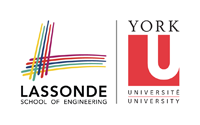faq
Differences
This shows you the differences between two versions of the page.
| Both sides previous revisionPrevious revisionNext revision | Previous revision | ||
| faq [2016/05/07 04:15] – navid | faq [2016/05/29 01:45] (current) – navid | ||
|---|---|---|---|
| Line 7: | Line 7: | ||
| ===== Do I need to Register for a EECS/CSE Computer Account? ===== | ===== Do I need to Register for a EECS/CSE Computer Account? ===== | ||
| - | *Yes, we will use PRISM account to submit assignments and also to work on the labs. If you have difficulty setup your account, please consult the Lab Monitor at LAS1006A. | + | *Yes, we will use PRISM account to submit assignments and also to work on the labs. Please use [[https:// |
| ===== How Should I Submit My Quiz? ===== | ===== How Should I Submit My Quiz? ===== | ||
| Line 41: | Line 41: | ||
| For windows, each time you open a command prompt you should run the below (or permanently apply via global environmental variables): | For windows, each time you open a command prompt you should run the below (or permanently apply via global environmental variables): | ||
| - | | + | < |
| - | | + | |
| - | | + | SET PATH=%JAVA_HOME%\bin; |
| + | SET CLASSPATH=.; | ||
| + | | ||
| For Unix and Linux systems, each time you open Bash shell you should run the below (or permanently apply via / | For Unix and Linux systems, each time you open Bash shell you should run the below (or permanently apply via / | ||
| - | | + | < |
| - | | + | |
| - | | + | export PATH=${JAVA_HOME}/ |
| + | export CLASSPATH=" | ||
| + | | ||
| + | |||
| + | If you are using EECS PRISM Lab, you can simply run the below commands to setup your environment | ||
| + | < | ||
| + | cd ~ | ||
| + | touch .tcshrc | ||
| + | touch .bashrc | ||
| + | touch ~/.tcshrc | ||
| + | touch ~/.bashrc | ||
| + | echo ' | ||
| + | echo ' | ||
| + | echo ' | ||
| + | echo ' | ||
| + | chmod +x ~/.tcshrc | ||
| + | echo ' | ||
| + | echo ' | ||
| + | echo ' | ||
| + | echo ' | ||
| + | chmod +x ~/.bashrc | ||
| + | </ | ||
| Now create a file called HelloWorldApp.java that has the content below: | Now create a file called HelloWorldApp.java that has the content below: | ||
| - | *< | + | |
| + | < | ||
| public class HelloWorldApp { | public class HelloWorldApp { | ||
| public static void main(String[] args) { | public static void main(String[] args) { | ||
| Line 66: | Line 90: | ||
| ===== How to Connect Remotely to EECS Servers via SSH? ===== | ===== How to Connect Remotely to EECS Servers via SSH? ===== | ||
| + | |||
| + | SFTP/SSH server: red.cse.yorku.ca | ||
| + | |||
| + | You don't always need to be in the PRISM lab to work on your assignments. Working on your own computer is convenient if the lab is busy, closed, or if you live far from the University. To do so, you must first install software on your computer. Which software you install depends on how you wish to work. | ||
| You can use [[http:// | You can use [[http:// | ||
| Line 74: | Line 102: | ||
| You can choose from many available Integrated Development Environments (IDEs). Here is a [[https:// | You can choose from many available Integrated Development Environments (IDEs). Here is a [[https:// | ||
| + | |||
| + | |||
| + | ===== Basic Shell Commands | ||
| + | |||
| + | We will cover Unix [[https:// | ||
| + | |||
| + | ===== What is the Path to Eclipse in RED.CSE.YORKU.CA? | ||
| + | */ | ||
faq.1462594520.txt.gz · Last modified: by navid