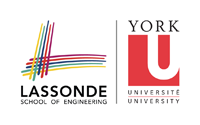howto_submit
Differences
This shows you the differences between two versions of the page.
| Both sides previous revisionPrevious revisionNext revision | Previous revision | ||
| howto_submit [2016/09/20 03:18] – burton | howto_submit [2018/09/12 17:07] (current) – burton | ||
|---|---|---|---|
| Line 11: | Line 11: | ||
| == Step 2 == | == Step 2 == | ||
| - | Download and install [[https://winscp.net/eng/download.php|putty]] (at the bottom of the linked page; it is easiest to use the PuTTY Installation package). **putty** is an open source free program that supports secure remote login to a host computer (among other things). | + | Download and install [[https://www.chiark.greenend.org.uk/ |
| == Step 3 == | == Step 3 == | ||
| Line 66: | Line 66: | ||
| In the figure below, you can see that I have successfully found the files that I want to submit in the left pane. | In the figure below, you can see that I have successfully found the files that I want to submit in the left pane. | ||
| - | In the right pane, navigate to your //submit// directory that you created in Step 7. | + | In the right pane, navigate to your **submit** directory that you created in Step 7. |
| {{ : | {{ : | ||
| Line 111: | Line 111: | ||
| == Step 1 == | == Step 1 == | ||
| - | In Launchpad, search for the **terminal** program, and start the **terminal** program. You will use this terminal to access files on your EECS account by logging into the EECS undergraduate server computer. | + | In **Launchpad**, search for the **terminal** program, and start the **terminal** program. You will use this terminal to access files on your EECS account by logging into the EECS undergraduate server computer. |
| {{ :term1.png }} | {{ :term1.png }} | ||
howto_submit.1474341511.txt.gz · Last modified: by burton