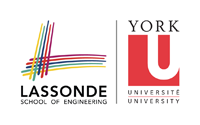laptop
Differences
This shows you the differences between two versions of the page.
| Next revision | Previous revision | ||
| laptop [2017/01/09 17:57] – created bil | laptop [2017/01/09 18:13] (current) – bil | ||
|---|---|---|---|
| Line 6: | Line 6: | ||
| - Make sure the eecs-vbox-common-lab virtual machine is selected, and press Start | - Make sure the eecs-vbox-common-lab virtual machine is selected, and press Start | ||
| - Click on Applications -> Favorites -> Terminal | - Click on Applications -> Favorites -> Terminal | ||
| - | - Type '' | + | - Type **'' |
| - Say yes if asked if you are sure you want to connect. | - Say yes if asked if you are sure you want to connect. | ||
| - Enter your EECS password. | - Enter your EECS password. | ||
| - | - You are now logged in to your EECS account. You can type '' | + | - You are now logged in to your EECS account. You can type **'' |
| + | |||
| + | When finished, follow these steps: | ||
| + | |||
| + | - Exit Eclipse (don't forget to save) | ||
| + | - Type exit to log out from your EECS account | ||
| + | - Click on the top right corner and power off the virtual machine | ||
| + | - Click on the top right corner again to power off the laptop | ||
laptop.1483984662.txt.gz · Last modified: by bil