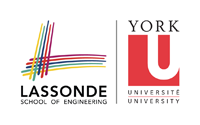resources
Differences
This shows you the differences between two versions of the page.
| Both sides previous revisionPrevious revisionNext revision | Previous revision | ||
| resources [2015/01/14 03:07] – jonathan | resources [2018/01/02 02:26] (current) – jonathan | ||
|---|---|---|---|
| Line 6: | Line 6: | ||
| * | * | ||
| + | The SEL Virtual Machine is available [[http:// | ||
| - | ====== SEL Virtual Machine (SEL-VM) ====== | + | For more help on the course, see |
| - | + | * [[https:// | |
| - | + | * [[http://seldoc.eecs.yorku.ca/ | |
| - | If you are in EECS3311/ | + | |
| - | + | ||
| - | * Install the free VirtualBox software from [[https:// | + | |
| - | + | ||
| - | * You need a USB key with at least 9GB of space. | + | |
| - | + | ||
| - | * Go to the Prism Lab to one of the Linux workstations | + | |
| - | + | ||
| - | *Insert a formatted NTFS USB key into the machine. | + | |
| - | + | ||
| - | + | ||
| - | * Open up a terminal window. | + | |
| - | + | ||
| - | + | ||
| - | * Run the following command to copy the image to your USB key: | + | |
| - | + | ||
| - | > | + | |
| - | + | ||
| - | The path to your USB key will be: / | + | |
| - | + | ||
| - | NOTE: If your USB key is not formatted, you can use the system utility “palimpsest” to partition and format it to NTFS. Be aware that reformatting your USB key will erase its current contents. | + | |
| - | + | ||
| - | ===== Remote Copy or FTP ===== | + | |
| - | + | ||
| - | You can also remote copy or ftp the image. This will take a long time given the size of the image. For remote copy using ssh: | + | |
| - | + | ||
| - | > | + | |
| - | + | ||
| - | For safe ftp, do: | + | |
| - | + | ||
| - | >sftp red.eecs.yorku.ca | + | |
| - | + | ||
| - | Then login, cd to ''/ | + | |
| - | + | ||
| - | ===== Import the appliance | + | |
| - | To import | + | |
| - | + | ||
| - | * Start VirtualBox. | + | |
| - | + | ||
| - | + | ||
| - | * From the “File” menu, select “Import Appliance”. | + | |
| - | + | ||
| - | + | ||
| - | * Click the “Open Appliance” button, | + | |
| - | + | ||
| - | + | ||
| - | * Click “Next”. | + | |
| - | + | ||
| - | + | ||
| - | * Click “Import”. The EECS VirtualBox Appliance is imported. | + | |
| - | + | ||
| - | To start the EECS appliance, follow these steps: | + | |
| - | + | ||
| - | * Start VirtualBox. | + | |
| - | + | ||
| - | + | ||
| - | * Click on the Virtual Appliance in list of virtual machines. It's name will be something like “eecs-vbox-common”. | + | |
| - | + | ||
| - | + | ||
| - | * Click the “Start” button (or right-click on the virtual machine, and click “Start”). The appliance will boot. | + | |
| - | + | ||
| - | + | ||
| - | Finally, once you are up and running you must **update** your VM. | + | |
| + | **Textbooks**: | ||
| + | * Bertrand Meyer, //Touch of Class: Learning how to Program Well, with Objects and Contracts//, | ||
| + | * [**OOSC2**] Bertrand Meyer. // | ||
| + | * //Design Patterns: Elements of Reusable Object-Oriented Software//, 1994, by Erich Gamma, Richard Helm, Ralph Johnson, John Vlissides | ||
| + | * [[https:// | ||
resources.1421204879.txt.gz · Last modified: by jonathan