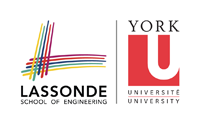assignments:a1
Differences
This shows you the differences between two versions of the page.
| Both sides previous revisionPrevious revisionNext revision | Previous revision | ||
| assignments:a1 [2018/09/25 13:03] – bil | assignments:a1 [2018/10/03 16:59] (current) – bil | ||
|---|---|---|---|
| Line 1: | Line 1: | ||
| ====== Assignment 1 ====== | ====== Assignment 1 ====== | ||
| + | |||
| + | {{: | ||
| The links you will need to complete Assignment 1 are below: | The links you will need to complete Assignment 1 are below: | ||
| Line 12: | Line 14: | ||
| [[https:// | [[https:// | ||
| + | |||
| + | [[https:// | ||
| [[https:// | [[https:// | ||
| Line 17: | Line 21: | ||
| [[https:// | [[https:// | ||
| + | {{: | ||
| ==== Providing MIDI input to your plugin ==== | ==== Providing MIDI input to your plugin ==== | ||
| You should use the Audio Plugin Host to test your MIDI plugin while developing your assignment solution (see instructions above on setting up the Audio Plugin Host). | You should use the Audio Plugin Host to test your MIDI plugin while developing your assignment solution (see instructions above on setting up the Audio Plugin Host). | ||
| + | The Audio Plugin Host comes with a keyboard that can be used to provide input events (your computer keyboard can be used to provide simultaneous events for arpeggiation). | ||
| - | In order to provide | + | If you'd like to provide input externally |
| - | + | ||
| - | Download and install: | + | |
| - | + | ||
| - | - http://vmpk.sourceforge.net/# | + | |
| - | - https:// | + | |
| - | + | ||
| - | On loopMIDI: | + | |
| - | + | ||
| - | - Check the + in the Setup tab to create a new port | + | |
| - | + | ||
| - | On vmpk: | + | |
| - | + | ||
| - | - Edit -> MIDI Connections | + | |
| - | - Uncheck “Enable MIDI input” | + | |
| - | - Under Output midi connection select “loopMidi port” | + | |
| - | + | ||
| - | On AudioPluginHost: | + | |
| - | - Options -> Change Audio Device settings | + | ==== Debugging your plugin ==== |
| - | - Check “loopMidi Port” in Active midi inputs | + | |
| + | Configure your debugger to run the Audio Plugin Host. In Visual Studio, it’s under Project Properties > Debugging > Command. Make sure Attach is set to “No”. | ||
| + | When you start debugging in Visual Studio, it will open an instance of the plugin host. Use it to load your plugin. Now debugging works for your plugin just as it does normally, i.e. you can set breakpoints etc. | ||
assignments/a1.1537880619.txt.gz · Last modified: by bil