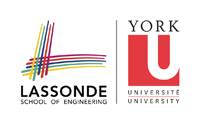laptop
Differences
This shows you the differences between two versions of the page.
| Next revisionBoth sides next revision | |||
| laptop [2017/01/09 17:57] – created bil | laptop [2017/01/09 17:58] – bil | ||
|---|---|---|---|
| Line 6: | Line 6: | ||
| - Make sure the eecs-vbox-common-lab virtual machine is selected, and press Start | - Make sure the eecs-vbox-common-lab virtual machine is selected, and press Start | ||
| - Click on Applications -> Favorites -> Terminal | - Click on Applications -> Favorites -> Terminal | ||
| - | - Type '' | + | - Type |
| + | |||
| + | '' | ||
| + | |||
| + | replacing ''< | ||
| - Say yes if asked if you are sure you want to connect. | - Say yes if asked if you are sure you want to connect. | ||
| - Enter your EECS password. | - Enter your EECS password. | ||
| - You are now logged in to your EECS account. You can type '' | - You are now logged in to your EECS account. You can type '' | ||
laptop.txt · Last modified: 2017/01/09 18:13 by bil