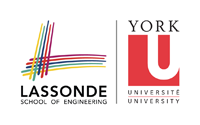assignments:a1
Differences
This shows you the differences between two versions of the page.
| Both sides previous revisionPrevious revisionNext revision | Previous revision | ||
| assignments:a1 [2018/09/26 13:24] – bil | assignments:a1 [2020/09/21 18:59] (current) – bil | ||
|---|---|---|---|
| Line 1: | Line 1: | ||
| ====== Assignment 1 ====== | ====== Assignment 1 ====== | ||
| + | < | ||
| + | To be added. | ||
| + | |||
| + | --></ | ||
| + | |||
| + | |||
| + | {{: | ||
| The links you will need to complete Assignment 1 are below: | The links you will need to complete Assignment 1 are below: | ||
| - | [[https://shop.juce.com/ | + | [[https:// |
| - | + | ||
| - | [[https:// | + | |
| [[https:// | [[https:// | ||
| Line 14: | Line 19: | ||
| [[https:// | [[https:// | ||
| - | |||
| - | [[https:// | ||
| [[https:// | [[https:// | ||
| Line 21: | Line 24: | ||
| [[https:// | [[https:// | ||
| + | {{: | ||
| ==== Providing MIDI input to your plugin ==== | ==== Providing MIDI input to your plugin ==== | ||
| - | You should use the Audio Plugin Host to test your MIDI plugin while developing your assignment solution | + | You should use the Audio Plugin Host to test your MIDI plugin while developing your assignment solution. See instructions |
| - | In order to provide MIDI input **on Windows** do the following: | + | For your convenience, |
| - | Download and install: | + | The Audio Plugin Host comes with a keyboard that can be used to provide input events (your computer keyboard can be used to provide simultaneous events for arpeggiation). |
| - | - http:// | + | ==== Debugging your plugin ==== |
| - | - https:// | + | |
| - | On loopMIDI: | + | Configure your debugger to run the Audio Plugin Host: |
| + | * In XCode, go to Product > Scheme > Edit Scheme. Point " | ||
| + | * In Visual Studio, go to Project Properties > Debugging > Command, and browse to the Audio Plugin Host executable. Make sure Attach is set to “No”. | ||
| - | - Check the + in the Setup tab to create a new port | + | When you start debugging, an instance of the plugin host will appear. Use it to load your plugin. Now debugging works for your plugin just as it does normally, i.e. you can set breakpoints etc. |
| - | On vmpk: | + | You can use the JUCE DBG macro to output variable values to the debug console of your IDE. See more info [[https:// |
| - | - Edit -> MIDI Connections | + | '' |
| - | - Uncheck “Enable MIDI input” | + | |
| - | - Under Output midi connection select “loopMidi port” | + | |
| - | + | ||
| - | On AudioPluginHost: | + | |
| - | + | ||
| - | - Options -> Change Audio Device settings | + | |
| - | - Check “loopMidi Port” in Active midi inputs | + | |
| - | + | ||
| - | ==== Debugging your plugin ==== | + | |
| - | Configure your debugger to run the Audio Plugin Host. In Visual Studio, it’s under Project Properties > Debugging > Command. Make sure Attach is set to “No”. | ||
| - | When you start debugging in Visual Studio, it will open an instance of the plugin host. Use it to load your plugin. Now debugging works for your plugin just as it does normally, i.e. you can set breakpoints etc. | ||
assignments/a1.1537968295.txt.gz · Last modified: by bil