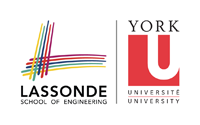assignments:a2
Differences
This shows you the differences between two versions of the page.
| Both sides previous revisionPrevious revisionNext revision | Previous revision | ||
| assignments:a2 [2020/08/17 19:34] – bil | assignments:a2 [2020/10/07 13:35] (current) – bil | ||
|---|---|---|---|
| Line 1: | Line 1: | ||
| ====== Assignment 2 ====== | ====== Assignment 2 ====== | ||
| + | < | ||
| To be added. | To be added. | ||
| + | --></ | ||
| - | < | ||
| {{: | {{: | ||
| - | Some useful links for Assignment 2 are below: | + | {{:assignments:a2starter.zip|Assignment 2 Starter Code}} |
| - | + | ||
| - | [[https://juce.com/ | + | |
| - | + | ||
| - | [[https:// | + | |
| - | + | ||
| - | [[https:// | + | |
| [[https:// | [[https:// | ||
| Line 19: | Line 13: | ||
| [[https:// | [[https:// | ||
| - | ==== Providing input to your plugin ==== | + | ==== Providing |
| You can use the Audio Plugin Host to create MIDI events that are turned into audio by the Sine Wave Synth plugin. You can then route the output of the Sine Wave Synth to the input of your plugin. | You can use the Audio Plugin Host to create MIDI events that are turned into audio by the Sine Wave Synth plugin. You can then route the output of the Sine Wave Synth to the input of your plugin. | ||
| Line 25: | Line 19: | ||
| ==== Debugging your plugin ==== | ==== Debugging your plugin ==== | ||
| - | Configure your debugger to run the Audio Plugin Host. In Visual Studio, it’s under Project Properties > Debugging > Command. Make sure Attach is set to “No”. | + | Debugging an audio plugin works in the same way as for a MIDI plugin, so refer to Assignment 1 for debugging help. |
| - | When you start debugging in Visual Studio, it will open an instance of the plugin host. Use it to load your plugin. Now debugging works for your plugin just as it does normally, i.e. you can set breakpoints etc. | ||
| - | --></ | ||
assignments/a2.1597692898.txt.gz · Last modified: 2020/08/17 19:34 by bil