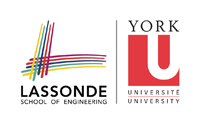tutorials:cad:start
Differences
This shows you the differences between two versions of the page.
| Both sides previous revisionPrevious revisionNext revision | Previous revisionLast revisionBoth sides next revision | ||
| tutorials:cad:start [2014/04/22 20:28] – magiero | tutorials:cad:start [2014/05/10 22:22] – magiero | ||
|---|---|---|---|
| Line 1: | Line 1: | ||
| ====== CAD ====== | ====== CAD ====== | ||
| - | |||
| - | ===== CSE Account Setup ===== | ||
| - | |||
| - | Email Jason Keltz (jas@cse.yorku.ca) about getting an account set-up on which you can run the CMC-brokered CAD tools. | ||
| - | |||
| - | ===== CAD Activate ===== | ||
| - | Once you have your CSE account make sure to validate it with CMC such that you can use the tools that you or your supervisor has paid for. | ||
| - | |||
| - | From the command line type: | ||
| - | |||
| - | < | ||
| - | / | ||
| - | </ | ||
| - | |||
| - | And follow the directions appearing in the ensuing pop-up window. | ||
| ===== Cadence ===== | ===== Cadence ===== | ||
| - | We have partitioned our Cadence tools among the IC technology we wish to explore with it and the Cadence version number we wish to run. To avoid problems create a directory from which you will run one (and only one!) Cadence start-up command (listed below). | + | We have partitioned our Cadence tools among the IC technology we wish to explore with it and the Cadence version number we wish to run. To avoid problems create a directory from which you will run one (and only one!) Cadence start-up command (listed below). |
| - | + | ||
| - | ==== Start-Up Commands ==== | + | |
| - | + | ||
| - | - cad-1805: | + | |
| - | - cad-1806: | + | |
| - | - '' | + | |
| - | - cad-ibm6: | + | |
| - | - cad-tsmc905: | + | |
| - | - cad-tsmc906: | + | |
| - | - cad-tsmc655: | + | |
| - | - cad-tsmc656: | + | |
| - | - sim-nc: Run the nc-verilog simulator. | + | |
| - | - sim-ncg: Run the nc-verilog simulator with GUI. | + | |
| - | + | ||
| - | + | ||
| - | {{t1analogbasics.pdf | Tutorial 1: Basic Analog Simulation in Cadence}} | + | |
| - | + | ||
| - | ===== Synopsys ===== | + | |
| - | + | ||
| - | ==== Start-Up Commands ==== | + | |
| - | - '' | + | {{:tutorials:cad:t1analogbasics.pdf | Tutorial 1: Basic Analog Simulation in Cadence}} |
| - | - '' | + | |
| - | - '' | + | |
| - | - '' | + | |
| - | - '' | + | |
| - | - '' | + | |
tutorials/cad/start.txt · Last modified: 2015/02/16 16:56 by magiero