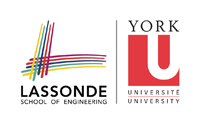This is an old revision of the document!
Table of Contents
CAD
CSE Account Setup
Email Jason Keltz (jas@cse.yorku.ca) about getting an account set-up on which you can run the CMC-brokered CAD tools.
CAD Activate
Once you have your CSE account make sure to validate it with CMC such that you can use the tools that you or your supervisor has paid for.
From the command line type:
/CMC/scripts/CADactivate/cadactivate.sh
And follow the directions appearing in the ensuing pop-up window.
Cadence
We have partitioned our Cadence tools among the IC technology we wish to explore with it and the Cadence version number we wish to run. To avoid problems create a directory from which you will run one (and only one!) Cadence start-up command (listed below). For example if you want to explore TSMC's 90-nm CMOS technology using version 5.14 create a directory like TSMC90nm go into it and start-up the Cadence tools with cad-tsmc905. Whenever you want to start up that tool for that technology go back to that directory and start-up Cadence. If you want any other tool and/or any other technology create a new directory and apply the appropriate start-up command.
Start-Up Commands
- cad-1805:
- cad-1806:
- cad-ibm5: IBM's 130-nm CMOS technology running on Cadence Virtuoso v5.10.41.
- cad-ibm6:
- cad-tsmc905:
- cad-tsmc906:
- cad-tsmc655:
- cad-tsmc656:
Synopsys
Start-Up Commands
- syn-vcs: Use the VCS simulator to verify and debug your RTL code.
- syn-dc: Use Design Compiler to synthesize your design into gates.