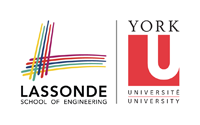mtl
Differences
This shows you the differences between two versions of the page.
| Both sides previous revisionPrevious revisionNext revision | Previous revision | ||
| mtl [2011/02/26 15:08] – franck | mtl [2015/12/14 18:57] (current) – malsabbagh | ||
|---|---|---|---|
| Line 1: | Line 1: | ||
| ====== Intel' | ====== Intel' | ||
| - | ===0. Agreement=== | + | === Agreement === |
| By using MTL you agree that you have read and understood the | By using MTL you agree that you have read and understood the | ||
| {{private: | {{private: | ||
| - | ===1. How to connect to MTL=== | + | === How to change your password |
| - | MTL has registered one of York's IP addresses to their system, so we can connect through //" | + | Use the command passwd to change your password. |
| + | |||
| + | === How to connect to MTL === | ||
| + | |||
| + | MTL has registered one of York's IP addresses to their system, so we can connect through //" | ||
| From indigo, we can connect to MTL using this command: | From indigo, we can connect to MTL using this command: | ||
| - | ssh -l username | + | ssh -l username |
| The username and password will be provided by email. | The username and password will be provided by email. | ||
| Line 17: | Line 21: | ||
| / | / | ||
| - | ===2. How to transfer file(s) from/to MTL=== | + | === How to transfer file(s) from/to MTL === |
| We can transfer files between our home directory at indigo and our home directory on MTL using scp command. | We can transfer files between our home directory at indigo and our home directory on MTL using scp command. | ||
| Copying from MTL to indigo: | Copying from MTL to indigo: | ||
| - | scp <username>@< | + | scp username@207.108.8.131:< |
| Copying from indigo to MTL: | Copying from indigo to MTL: | ||
| - | scp < | + | scp < |
| If we want to transfer a file to our current active directory, we can just type a single dot (.) | If we want to transfer a file to our current active directory, we can just type a single dot (.) | ||
| - | **Here are several examples:**\\ | + | == Here are several |
| - | copy 1 file from MTL to local | + | |
| - | scp username@192.55.51.81:/ | + | |
| - | copy the whole folder + subfolder from MTL to local | + | |
| - | scp -r username@192.55.51.81:/ | + | |
| - | copy several files from MTL to local | + | |
| - | scp username@192.55.51.81:/ | + | |
| - | copy all files in current active directory (local) to MTL | + | |
| - | scp * username@192.55.51.81:/ | + | |
| - | ===3. How to run an experiment=== | + | Copy 1 file from MTL to indigo |
| + | scp username@207.108.8.131:/ | ||
| + | Copy the whole folder + subfolder from MTL to indigo | ||
| + | scp -r username@207.108.8.131:/ | ||
| + | Copy several files from MTL to indigo | ||
| + | scp username@207.108.8.131:/ | ||
| + | Copy all files in current active directory (local) to MTL | ||
| + | scp * username@207.108.8.131:/ | ||
| + | [[http:// | ||
| + | |||
| + | To connect to MTL with WinSCP, set up a session with MTL's IP as the host, and your MTL username/ | ||
| + | |||
| + | === How to run an experiment === | ||
| + | |||
| + | < | ||
| + | <!-- | ||
| MTL consist of one login machine, and two experiment machines. To run a program on the experiment machine, we should submit a script to the batch system using this command: | MTL consist of one login machine, and two experiment machines. To run a program on the experiment machine, we should submit a script to the batch system using this command: | ||
| qsub < | qsub < | ||
| - | **Here's a sample of a script:** | + | == Here's a sample of a script |
| #!/bin/sh | #!/bin/sh | ||
| #PBS -l ncpus=32 | #PBS -l ncpus=32 | ||
| #PBS -l mem=12gb | #PBS -l mem=12gb | ||
| - | #PBS -l walltime=03:00:00 | + | #PBS -l walltime=01:00:00 |
| #PBS -N some-job-name | #PBS -N some-job-name | ||
| | | ||
| Line 57: | Line 69: | ||
| $java myJavaProgram | $java myJavaProgram | ||
| - | **Note:**\\ | + | == Note == |
| The latest version of Java is not the default JVM, so we should specify the full path **''/ | The latest version of Java is not the default JVM, so we should specify the full path **''/ | ||
| + | --> | ||
| + | </ | ||
| + | |||
| + | More information can be found in {{private: | ||
| + | {{: | ||
| - | More information can be found in {{private: | + | === Maximum number of CPUs and threads === |
| - | ===4. Maximum number | + | The MTL machine has 32 cores with hyperthreading, |
| - | The MTL machine has 32 cores with hyperthreading, | + | === Questions === |
| + | The forum {{http:// | ||
| + | === Determine some CPU-Specs === | ||
| + | Since the job is executed in somewhat like a black-box after assigning it to the queue, one may ask what is the underlying system. The following Java snippets provide some system information: | ||
| + | === Acknowledging the Intel Manycore Testing Lab in your publications === | ||
| + | {{https:// | ||
mtl.1298732904.txt.gz · Last modified: 2011/02/26 15:08 by franck