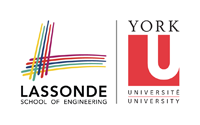Intel's Manycore Testing Lab
Agreement
By using MTL you agree that you have read and understood the Manycore Testing Lab Remote Access Agreement.
How to change your password
Use the command passwd to change your password.
How to connect to MTL
MTL has registered one of York's IP addresses to their system, so we can connect through “Direct IP.” The IP address registered is indigo.cs.yorku.ca, so to connect to MTL, we need to connect to indigo first. If you're using the computer on campus, open terminal and type ssh indigo (doesn't need username and password). If you connect from home, use an ssh client to connect to indigo.cs.yorku.ca, then login with your EECS account and password.
From indigo, we can connect to MTL using this command:
ssh -l username 207.108.8.131
The username and password will be provided by email. Once connected, your home directory will be:
/home/username/
How to transfer file(s) from/to MTL
We can transfer files between our home directory at indigo and our home directory on MTL using scp command.
Copying from MTL to indigo:
scp username@207.108.8.131:<file_path_on_MTL> <file_path_on_indigo>
Copying from indigo to MTL:
scp <file_path_on_indigo> username@207.108.8.131:<file_path_on_MTL>
If we want to transfer a file to our current active directory, we can just type a single dot (.)
Here are several some examples
Copy 1 file from MTL to indigo
scp username@207.108.8.131:/home/username/myfolder/myfile.java .
Copy the whole folder + subfolder from MTL to indigo
scp -r username@207.108.8.131:/home/username/myfolder/ .
Copy several files from MTL to indigo
scp username@207.108.8.131:/home/username/myfolder/\{myfile_1.java,myfile_2.java\} .
Copy all files in current active directory (local) to MTL
scp * username@207.108.8.131:/home/username/myfolder/
WinSCP is a very nice freeware SCP/FTP/SFTP package for Windows. (It also has it's own embedded SSH terminal, but it's not terribly useful.) With WinSCP, you can connect to MTL from your home computer and drag and drop to upload/download files.
To connect to MTL with WinSCP, set up a session with MTL's IP as the host, and your MTL username/password. Then, before you save/connect to the session and close the window, set it up to tunnel through indigo to MTL by clicking the “Tunnel” item in the tree-pane on the left, and checking “Connect through SSH tunnel,” entering “indigo.cs.yorku.ca” as host, and your EECS username/password. After this, you can interact with the file structure on MTL as if it were a part of your local file-system.
How to run an experiment
<!--
MTL consist of one login machine, and two experiment machines. To run a program on the experiment machine, we should submit a script to the batch system using this command:
qsub <script_name>
== Here's a sample of a script ==
#!/bin/sh
#PBS -l ncpus=32
#PBS -l mem=12gb
#PBS -l walltime=01:00:00
#PBS -N some-job-name
java="java"
if [ -e "/opt/java/latest/bin/java" ]; then
java="/opt/java/latest/bin/java"
fi
$java myJavaProgram
== Note ==
The latest version of Java is not the default JVM, so we should specify the full path **''/opt/java/latest/bin/java''**. Wall time is the maximum time that your experiment may run. Setting this value can help terminate your job in case it deadlocks or gets into an infinite loop.
-->
Maximum number of CPUs and threads
The MTL machine has 32 cores with hyperthreading, but the hyperthreading option is turned off, so practically there are only 32 physical threads. The system itself has a limit of 150 threads, so make sure your program's thread count doesn't exceed that number. Don't forget that the experiment machine also needs some threads to run the OS, etc, so it's best to keep your program to use at most 140 threads.
Questions
The forum Intel® Manycore Testing Lab provides answers to many questions.
Determine some CPU-Specs
Since the job is executed in somewhat like a black-box after assigning it to the queue, one may ask what is the underlying system. The following Java snippets provide some system information: csystem.txt. Another possibility is to use bash commands. The following file shows an example to get detailed cpu information and current cpu clock-frequency: cpu.txt. The current cpu clock-frequency may vary over execution time due to energy-saving features of the cpu. So, one may check the current cpu clock-frequency several times during the experiment.