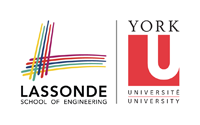This is an old revision of the document!
Intel's Manycore Testing Lab
0. Agreement
By using MTL you agree that you have read and understood the Manycore Testing Lab Remote Access Agreement.
1. How to connect to MTL
MTL has registered one of York's IP addresses to their system, so we can connect through “Direct IP.” The IP address registered is indigo.cse.yorku.ca, so to connect to MTL, we need to connect to indigo first. If you're using the computer on campus, open terminal and type ssh indigo (doesn't need username and password). If you connect from home, use an ssh client to connect to indigo.cse.yorku.ca, then login with your cse account and password.
From indigo, we can connect to MTL using this command:
ssh -l username 192.55.51.81
The username and password will be provided by email. Once connected, your home directory will be:
/home/username/
2. How to transfer file(s) from/to MTL
We can transfer files between our home directory at indigo and our home directory on MTL using scp command.
Copying from MTL to local:
scp <username>@<host_ip>:<file_path_on_MTL> <file_path_on_cse>
Copying from local to MTL:
scp <file_path_on_cse> <username>@<host_ip>:<file_path_on_MTL>
If we want to transfer a file to our current active directory, we can just type a single dot (.)
Here are several examples:
copy 1 file from MTL to local
scp username@192.55.51.81:/home/username/myfolder/myfile.java .
copy the whole folder + subfolder from MTL to local
scp -r username@192.55.51.81:/home/username/myfolder/ .
copy several files from MTL to local
scp username@192.55.51.81:/home/username/myfolder/\{myfile_1.java,myfile_2.java\} .
copy all files in current active directory (local) to MTL
scp * username@192.55.51.81:/home/username/myfolder/
3. How to run an experiment
MTL consist of one login machine, and two experiment machines. To run a program on the experiment machine, we should submit a script to the batch system using this command:
qsub <script_name>
Here's a sample of a script:
#!/bin/sh #PBS -l ncpus=32 #PBS -l mem=12gb #PBS -l walltime=03:00:00 #PBS -N some-job-name java="java" if [ -e "/opt/java/latest/bin/java" ]; then java="/opt/java/latest/bin/java" fi $java myJavaProgram
Note:
The latest version of Java is not the default JVM, so we should specify the full path /opt/java/latest/bin/java. Wall time is the maximum time that your experiment may run. Setting this value can help terminate your job in case it deadlocks or gets into an infinite loop.
More information can be found in this guide.
4. Maximum number of CPUs and threads
The MTL machine has 32 cores with hyperthreading, but the hyperthreading option is turned off, so practically there are only 32 physical threads. The system itself has a limit of 150 threads, so make sure your program's thread count doesn't exceed that number. Don't forget that the experiment machine also needs some threads to run the OS, etc, so it's best to keep your program to use only 140-ish threads.