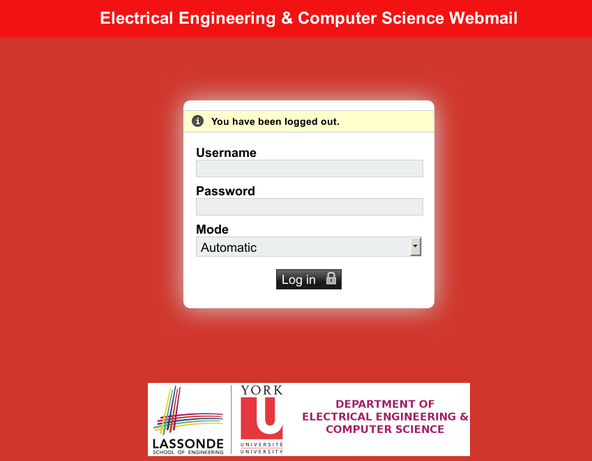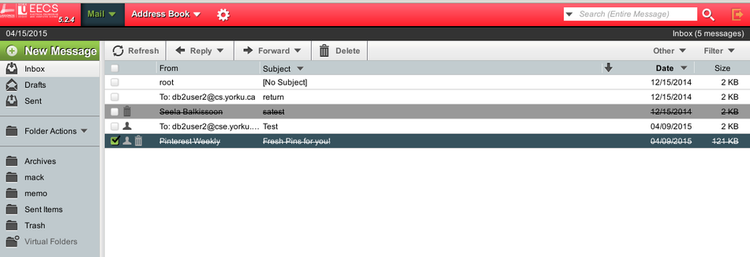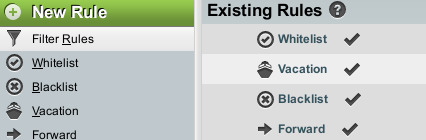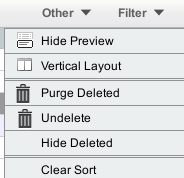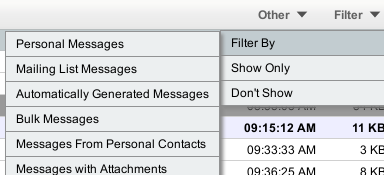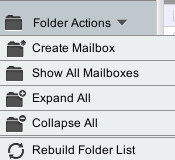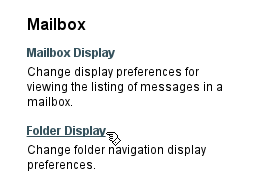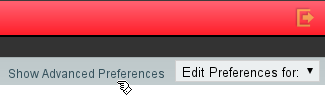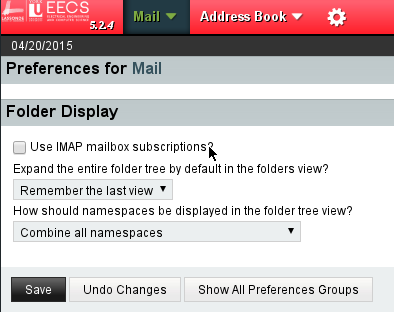Table of Contents
WebMail(Horde) Upgrade
EECS (Electrical Engineering and Computer Science) upgraded the
front end of Web Mail Service.The basic functionality remains
the same. Changes are shown in the following sections
Any issues should be emailed to tech@cse.yorku.ca.
- Login Screen
- Task Bar -Added Drop Down Menus
- Mail(Inbox)
- Scroll vs Page Number
- Filters
- Search
- AddressBook
- Settings
- Folders
- Subscribe
Login Screen
Task Bar(Button Bar 1)
The top task bar displays drop down menu shows
- Mail,Address Book and Settings on the left.
- Search and Logout on the right.
- Folder Option is located on the side bar
Mail(Inbox)
Scroll vs Page Number
In order to navigate pages in your mail, use the scroll bar on the
right of the display. Previously, you were able to navigate via a page number
setting
Filters
AddressBook
Address Book is located in the top task bar. The drop down menu includes:
- New Contact
- Address Book of User
- Favorite Recipient
- Search
Settings
Your Settings can now be updated from this link.

The drop down menu includes “Preferences” and “Help”. Under Preferences you will find your global preferences. Here you can customize the look and feel of your mail display.
Search
Search is located on the top task bar as indicated on the second illustration.
Logout
Display Messages(Button Bar 2)
The second top bar displays the date and No of Messages in users' inbox. This is just
informational.

Tools Bar(Button Bar 3)
SideBar
The SideBar Menu contains your Inbox, Drafts, Sent, Templates, Folder Actions
as well as any other mailboxes you may have created in the past.
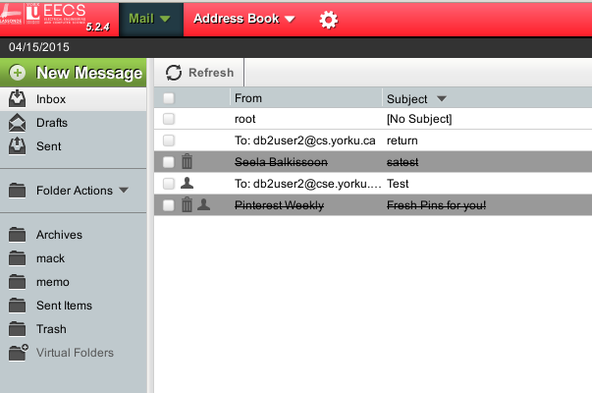
Folder Actions
Subscribe to Mailbox
In order to subscribe to a mailbox, you can right click on the mailbox and highlight the subscribe radio button. This was located under “Folder” Choose Action under the older version of Webmail.
Show all Mailboxes
By default, web mail is configured to only show IMAP mailbox subscriptions. For some users this is not ideal. They may prefer to see all their mailboxes. To enable viewing all mailboxes. Please follow the steps listed below.
- Click on the Gear Icon on the Toolbar ⇒ then select Preferences ⇒ then select Mail
- Under Mailbox ⇒ select “Folder Display”
- Click “Show Advanced Preferences” (right hand side of the screen)
- Then un checkmark “Use IMAP mailbox subscriptions?”
- Finally click “Save”