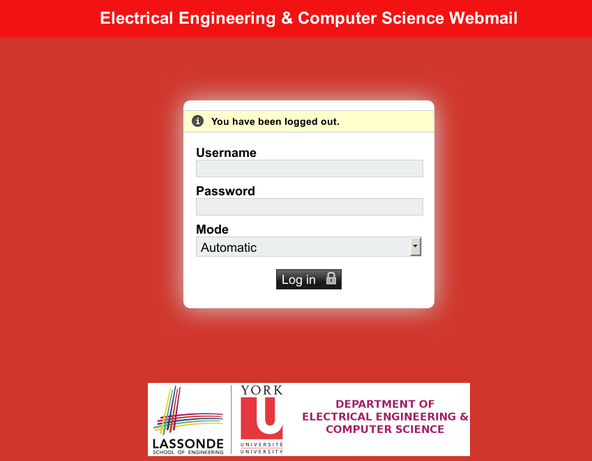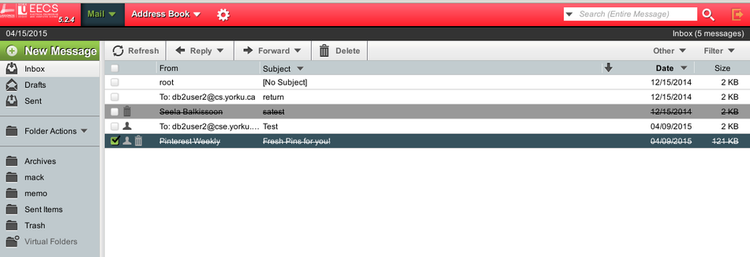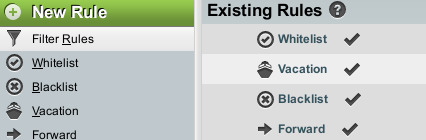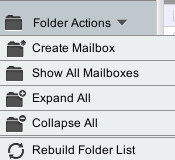This is an old revision of the document!
Table of Contents
WebMail Horde Upgrade
EECS (Electrical Engineering and Computer Science) upgraded the
front end of Web Mail Service.The basic functionality remains
the same. Changes are shown in the following sections
Any issues should be emailed to tech@cse.yorku.ca.
- Login Screen
- Task Bar -Added Drop Down Menus
- Mail(Inbox)
- Scroll vs Page Number
- Filters
- Folders
- Subscribe
Login Screen
Task Bar(Button Bar 1)
The top task bar displays drop down menus
- Mail,Address Book and Settings on the left.
- “Search” and “Logout” on the right. Text description to logout button is no longer displayed.
- Folder Option is now located on the side bar
Mail(Inbox)
Filters
AddressBook
Address Book is located in the top task bar, but removed from the sidebar. The drop down menu includes
- New Contact
- Address Book of User
- Favorite Recipient
- Search
Settings
“Settings” now located on the top task bar. The drop down menu includes “Preferences” and “Help”. Under Preferences you will find your global preferences.
Search
Search is located on the top task bar.
Logout
Display Messages(Button Bar 2)
Tools Bar(Button Bar 3)
Displays the “other” and “filter” tasks.
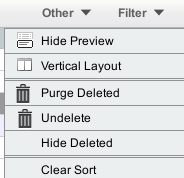
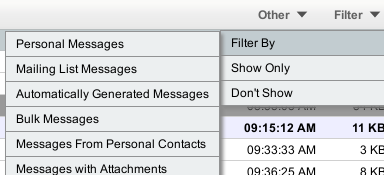
The illustration shows “Other” dropdown menu contains information on how you would like to view your mail,Purge Deleted, Undelete,Hide Deleted,Whitelist. “Filter” dropdown menu contains on your filtering of your mail.
The SideBar
The SideBar Menu contains your inbox,Drafts,Sent,Templates,Folder Actions
as well as any other mailboxes you may have created in the past.
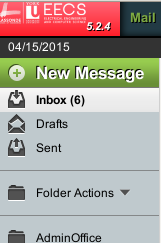
Folder Actions
Subscribe to Mailbox
In order to subscribe to a mailbox, you can right click on the mailbox and highlight the subscribe radio button. This was located under “Folder” Choose Action under the older version of Webmail.