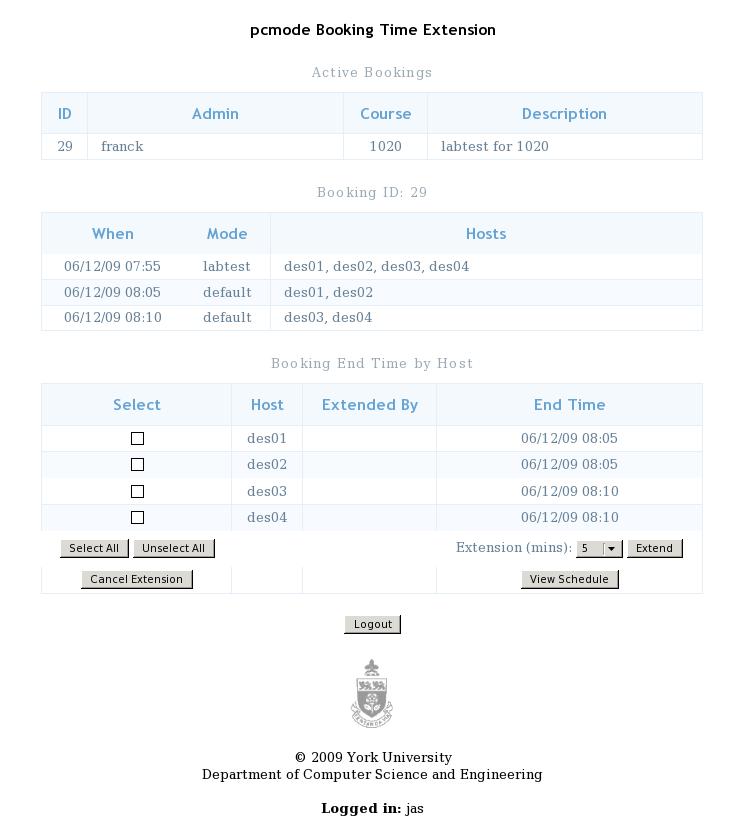Table of Contents
Extending a Labtest
You can extend the time on a labtest for up to 2 hours using the pcmode webapp.
Login to the pcmode webapp here:
https://webapp.eecs.yorku.ca/pcmode
Presently, only faculty, grads, and tech staff can login.
Once you login, you will see a list of active jobs in the “Active Bookings” section that you are able to control. If there is more than one active booking, you will be able to select which booking you wish to control.
In the second part of the screen, you will see some basic booking details (date and time for the booking, mode, and hosts). This table is not meant to contain all the details of the booking. It is meant to list the basics to help to distinguish one booking from another.
Finally, in the last part of the screen, you will see the “Booking End Time by Host” table. This table will give you a list of all hosts that are part of this booking, and show you the current “End Time” for each host which will be either the real booking end time, or the extended time. If a booking has been extended for, the “Extended By” column will show who extended the booking. There will be one line in this table per host.
The screen looks like this:
Extending a Booking
1. Hit the “View Schedule” button and view the pcmode schedule to ensure that your booking extension will not conflict with the next scheduled booking.
2. Check off the hosts that you wish to extend in the “Booking End Time by Host” table.
3. Select the duration of the extension from the “Extension” drop-down box. You can extend the booking from anywhere between 5 minutes and 2 hours.
4. Press the “Extend” button. Your booking will be extended for the selected hosts. The “Booking End Time by Host” table will show the new end time for the selected hosts. It will also show who extended the time under the “Extended By” column.
Please note: When you extend a booking, you are always extending it from the original end booking time. That is, if you extend your booking for 5 minutes two times in a row, you will only be extending the booking 5 minutes, and not 10 minutes.
If the end time comes for any part of your booking, the checkbox in the “Select” column will be replaced with the word “DONE”, and you will no longer be able to control that part of the booking.
Canceling a Booking Extension
1. Check off the hosts for which you wish to cancel the time extension.
2. Press the “Cancel Extension” button. The extended time on the selected hosts will be canceled.